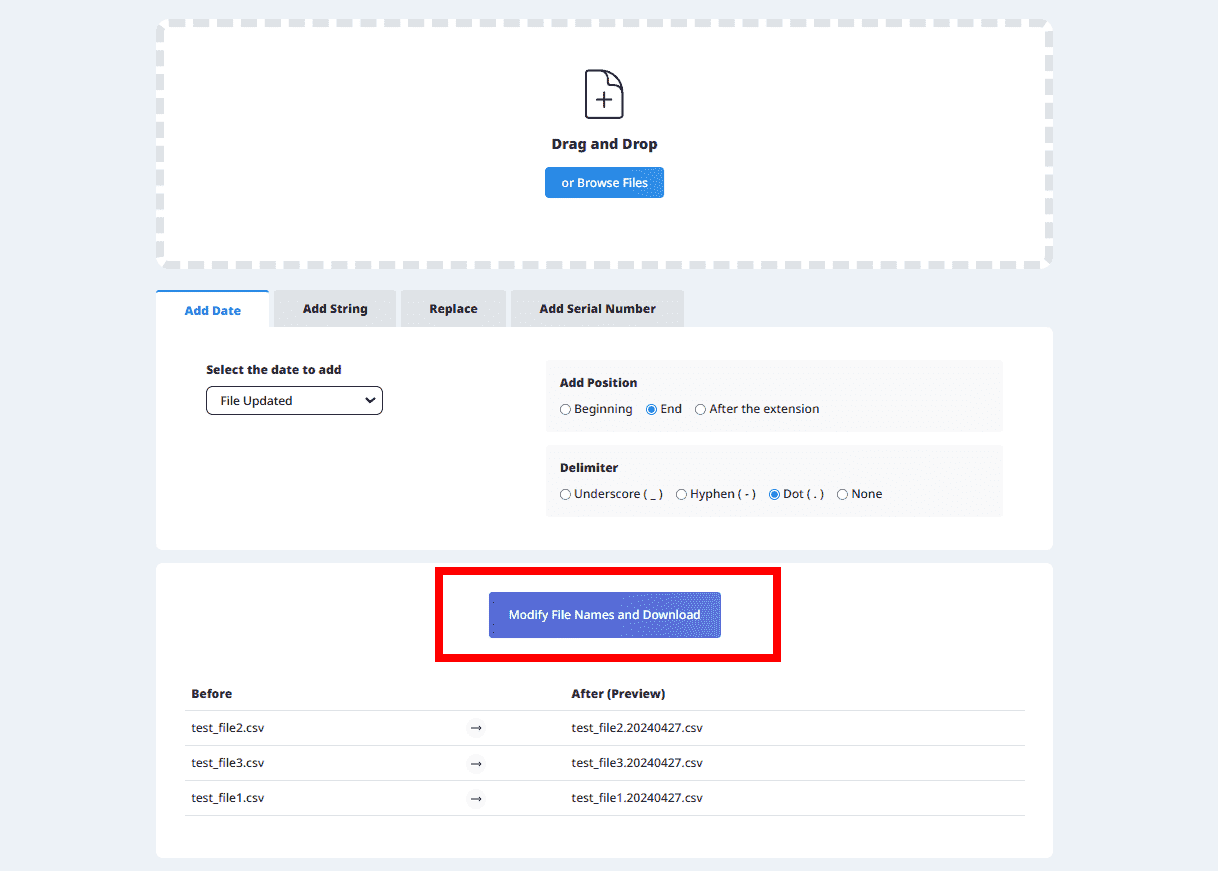A convenient tool that allows you to rename file names in bulk.
This tool allows you to rename multiple files in bulk.
Perform rename operations such as adding dates to file names, adding sequential numbers, replacing file names, and inserting specified strings easily.
See below for instructions on how to use it.
Upload the files you want to rename.
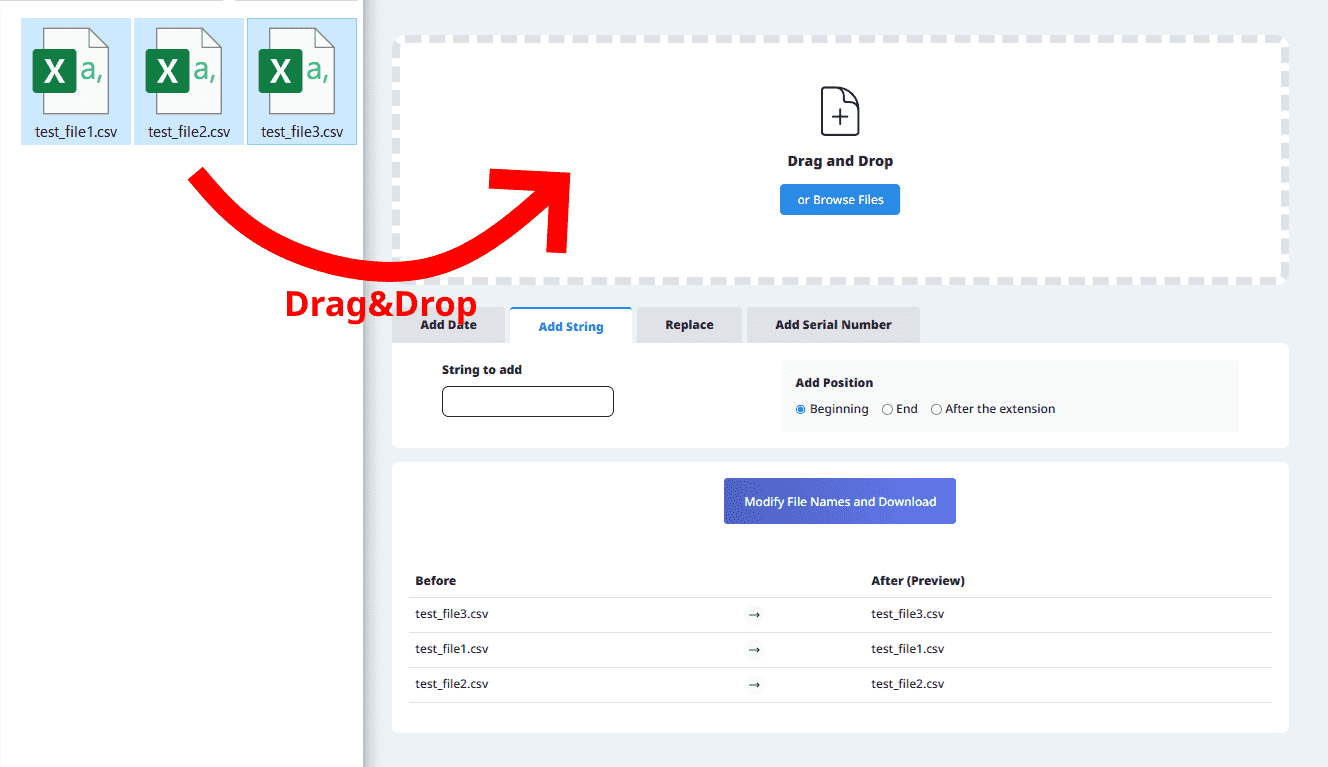
Switch tabs to perform various operations when renaming file names.
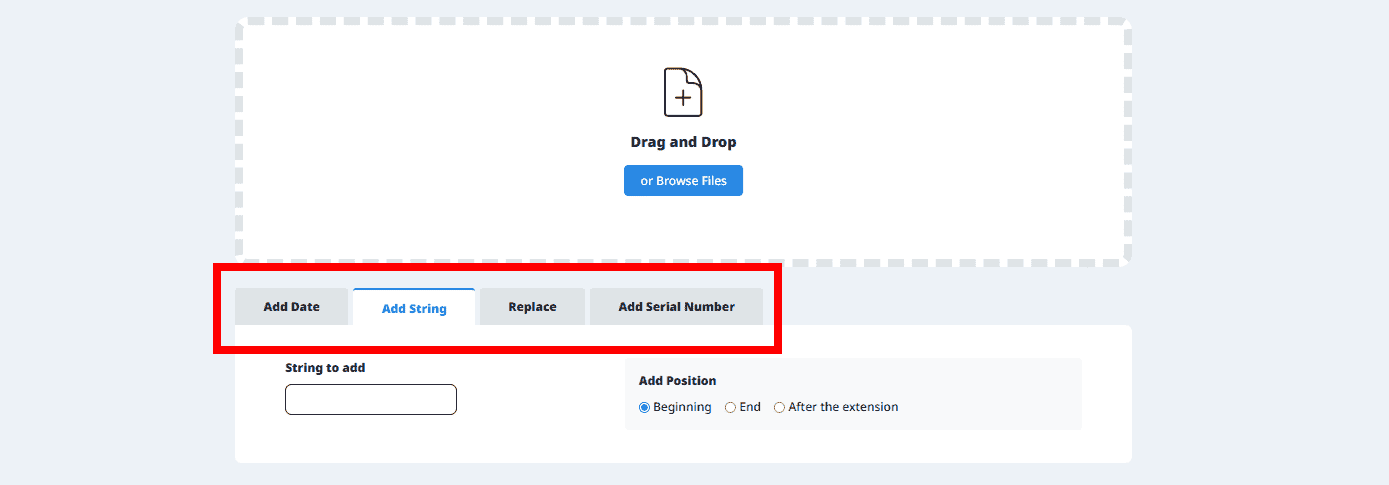
Select the type of date you want to add to the files from the dropdown below.
Selecting any of the above options from the dropdown will show the file name changed in the preview area.
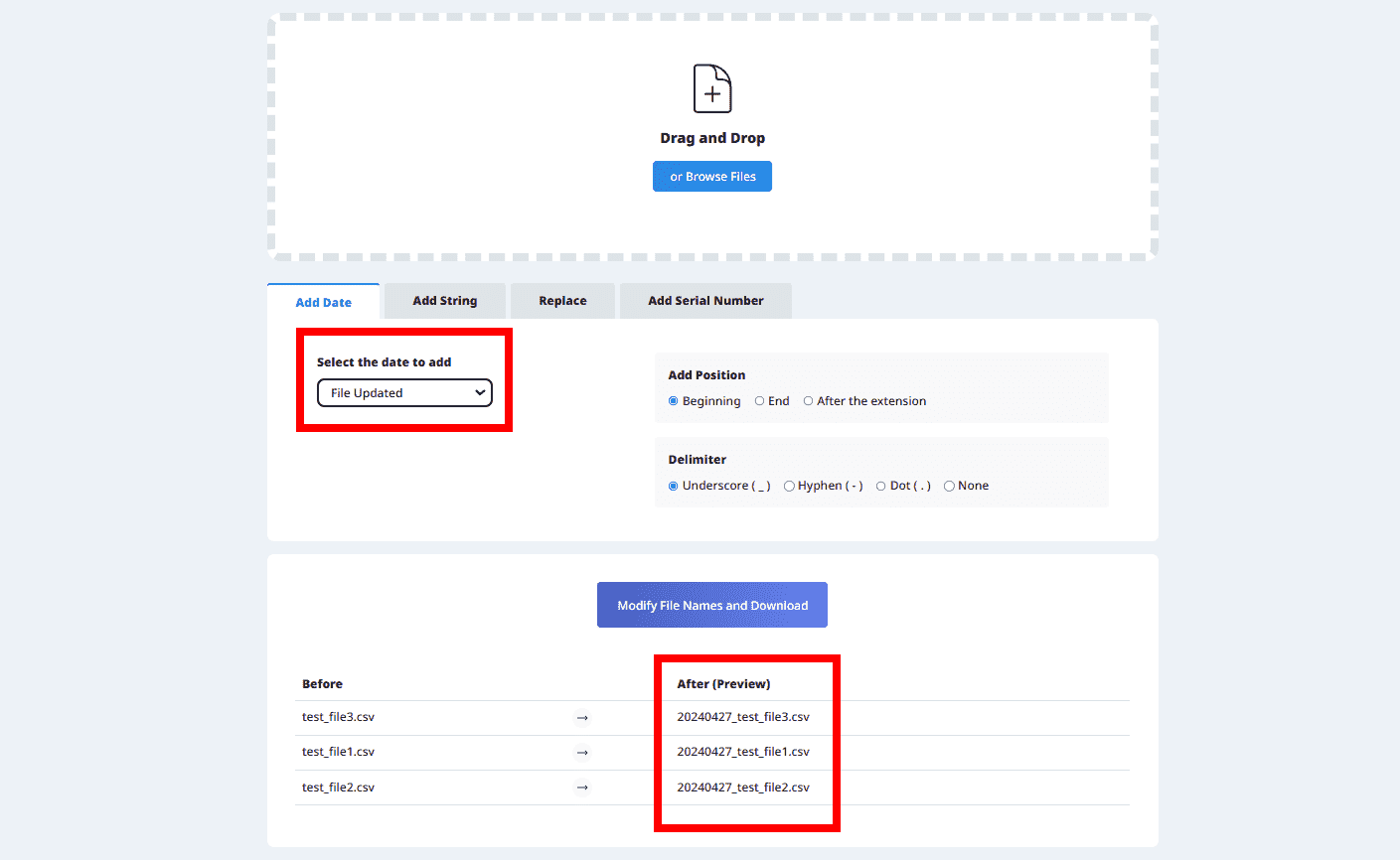
*If the date you want to add is not listed, please add any date using "Add String".
Enter any characters, and check if the file name is changed in the preview screen.
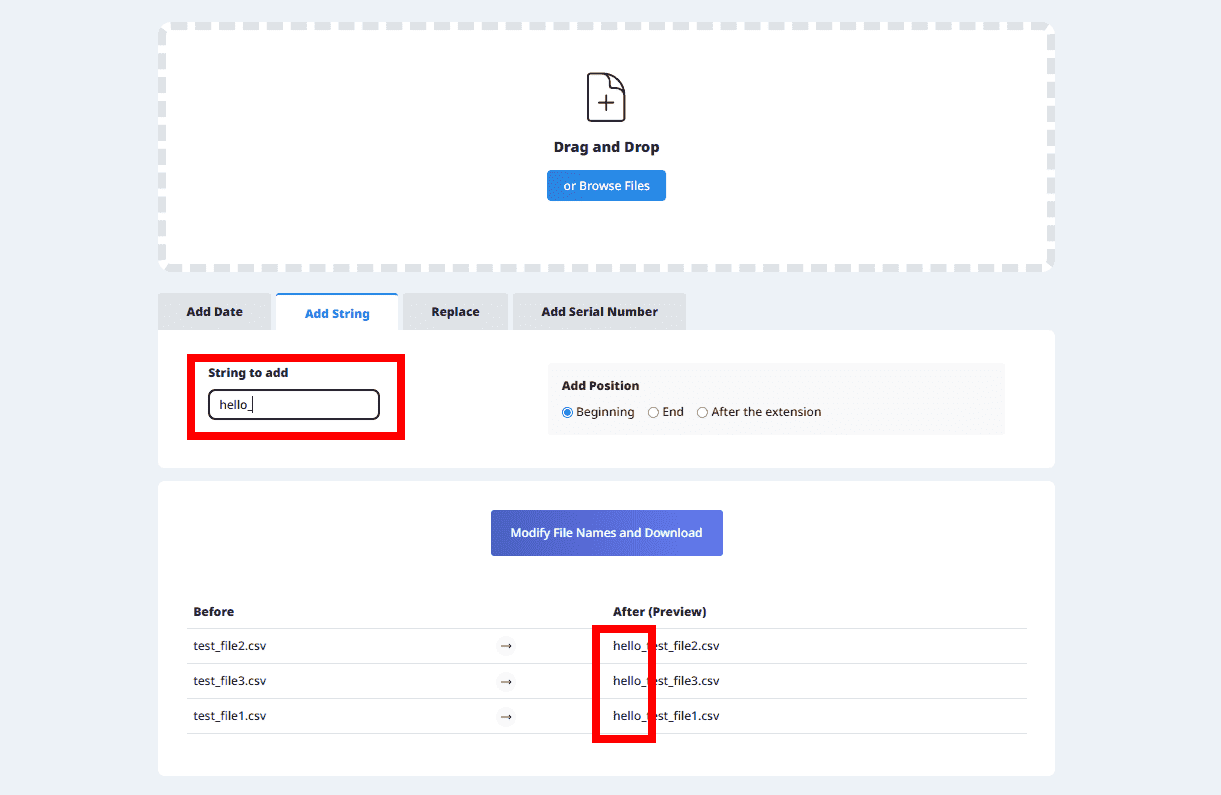
Enter the string to be replaced and the string to replace it with, and you can replace any string.
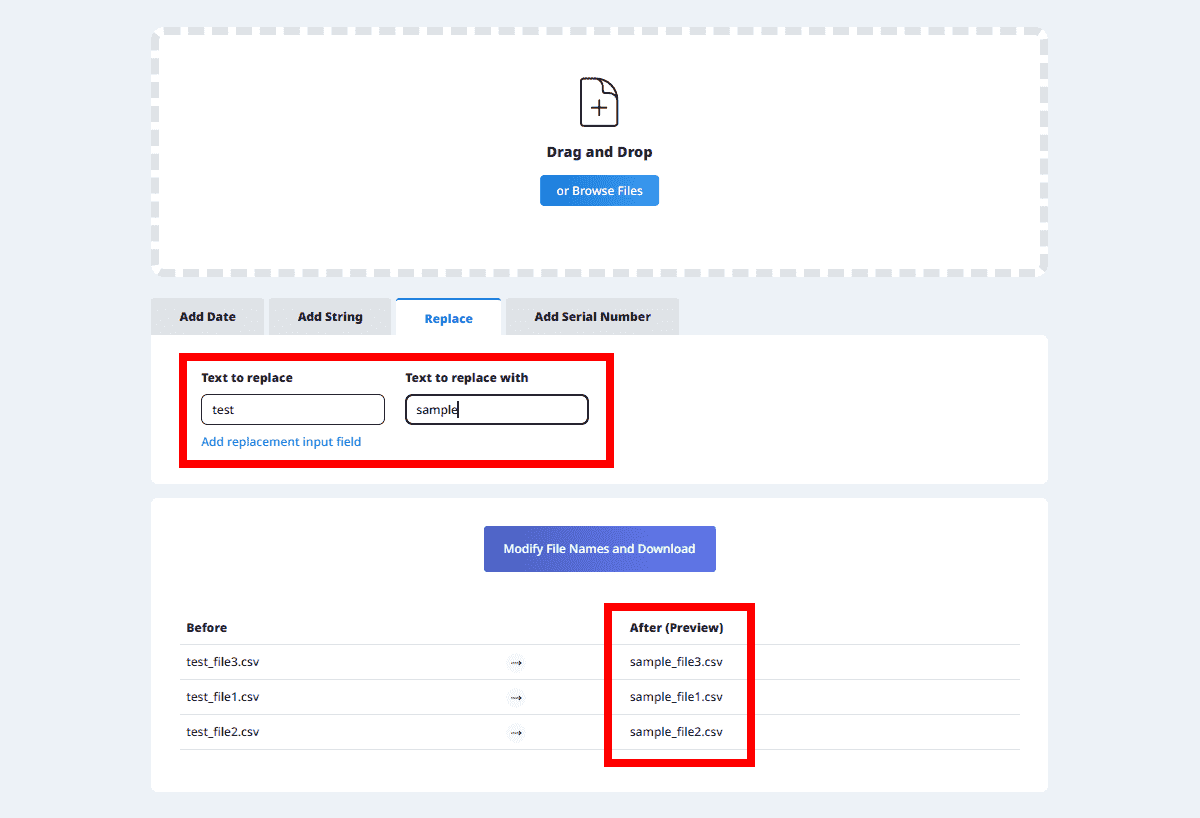
By pressing "Add Replacement Input," you can perform multiple replacements.
Select one of the following from the dropdown to add a sequential number.
You can sort by file name and add a sequential number or sort by modification date and add a sequential number.
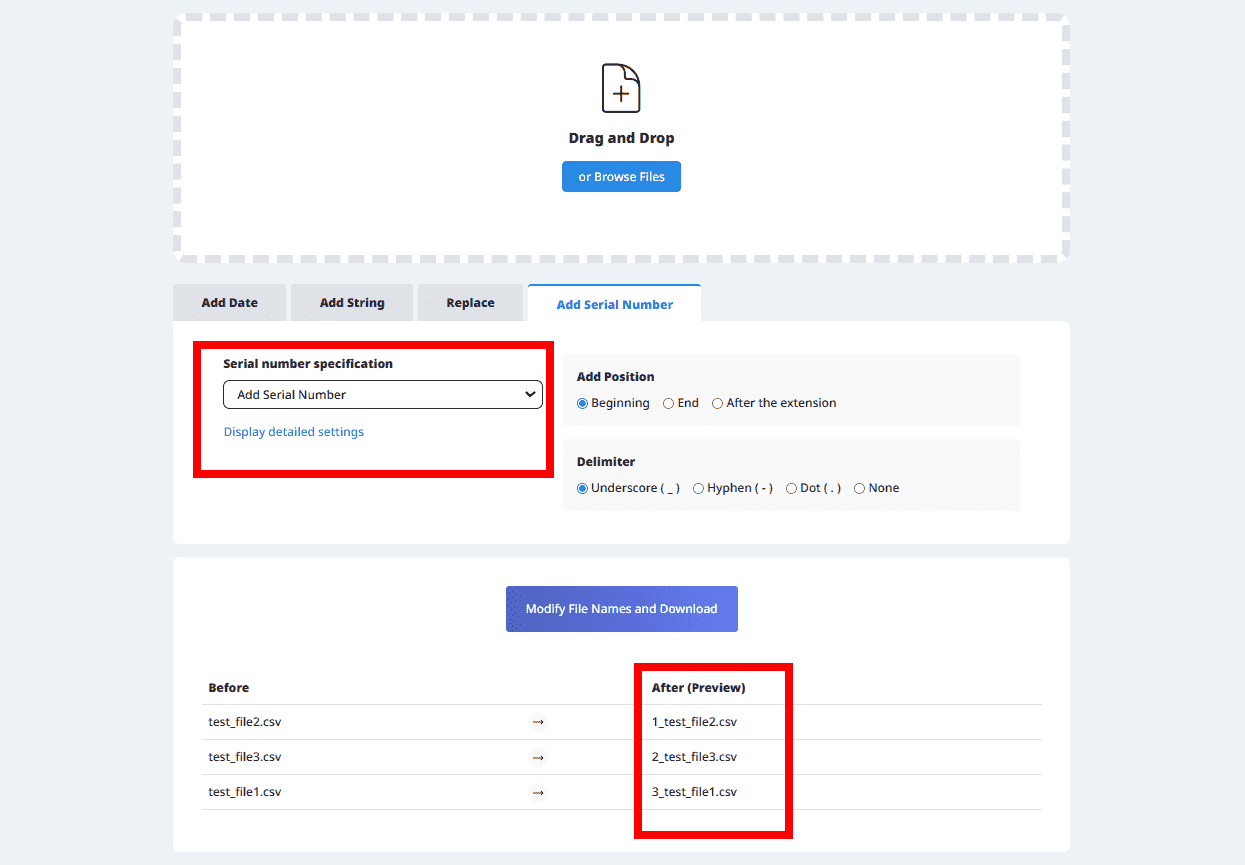
Additionally, by showing advanced settings, you can start numbering from 0 or pad the numbers with leading zeros to align the digits.
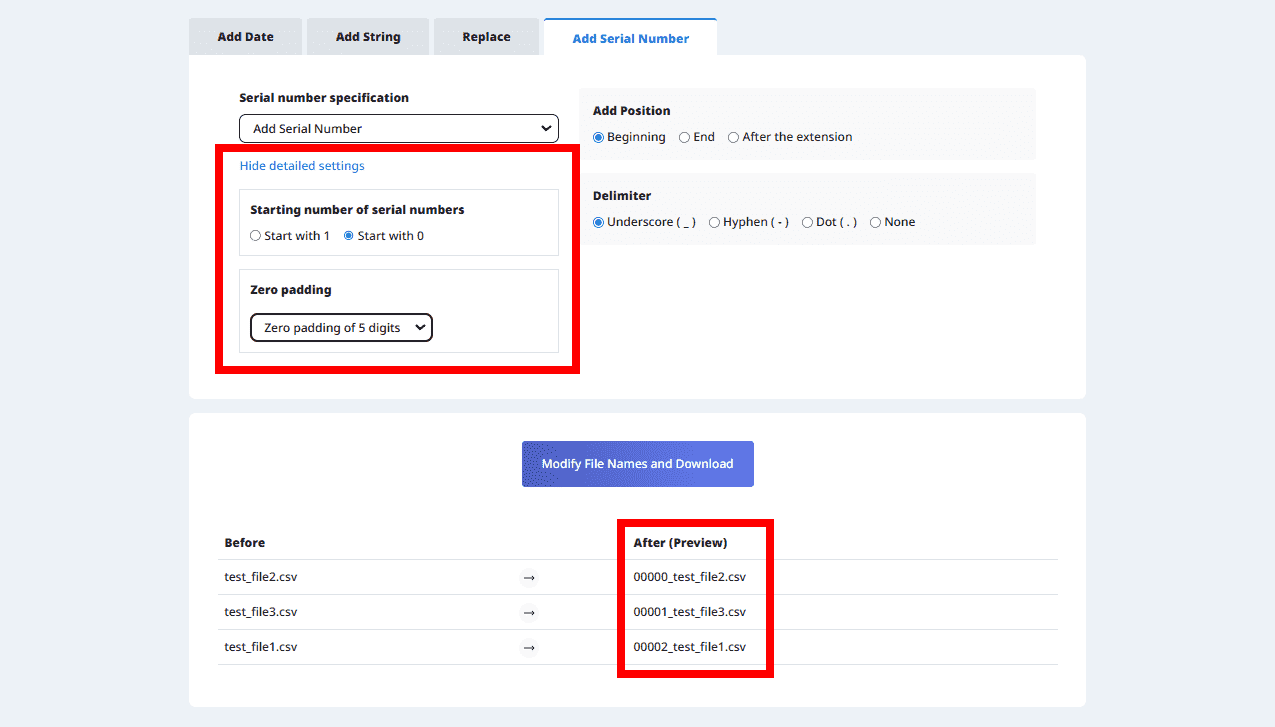
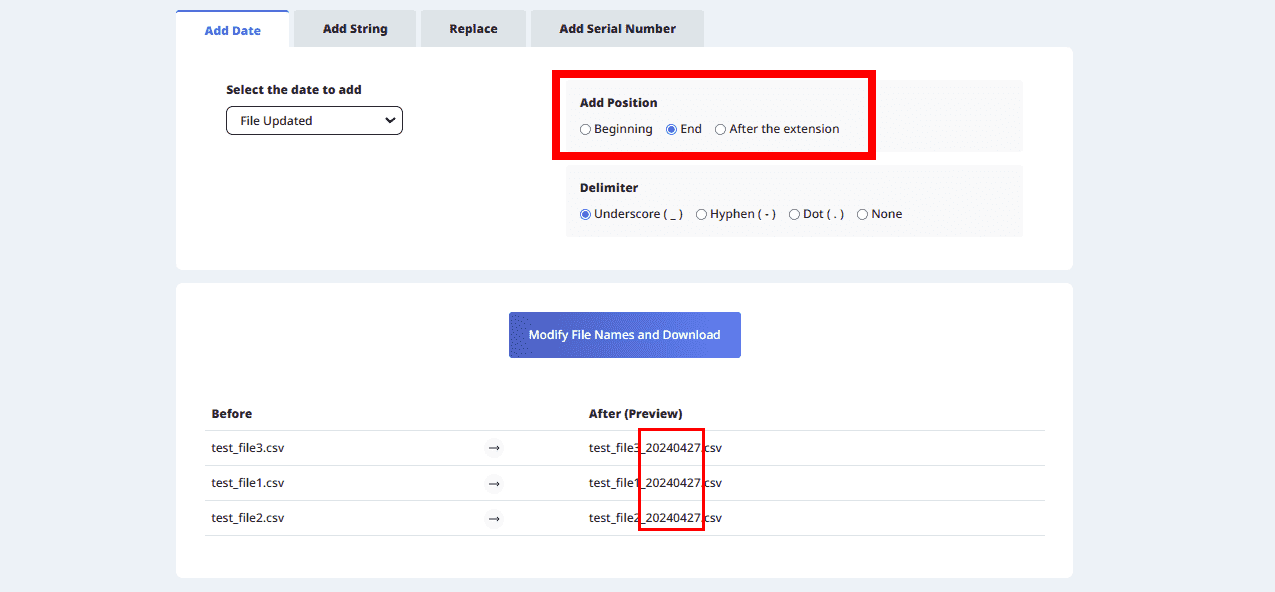
You can specify the separator between the added string and the original file name.
You can choose from underscore (_), hyphen (-), period (.), or none.
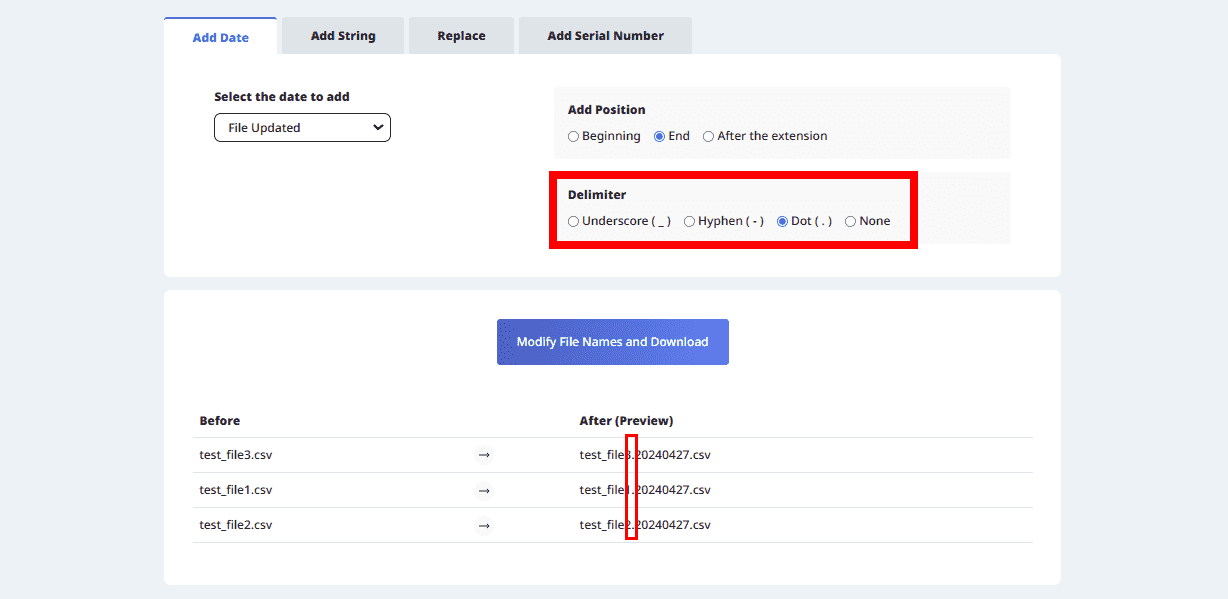
When you press the download button, the files with the renamed names will be downloaded.